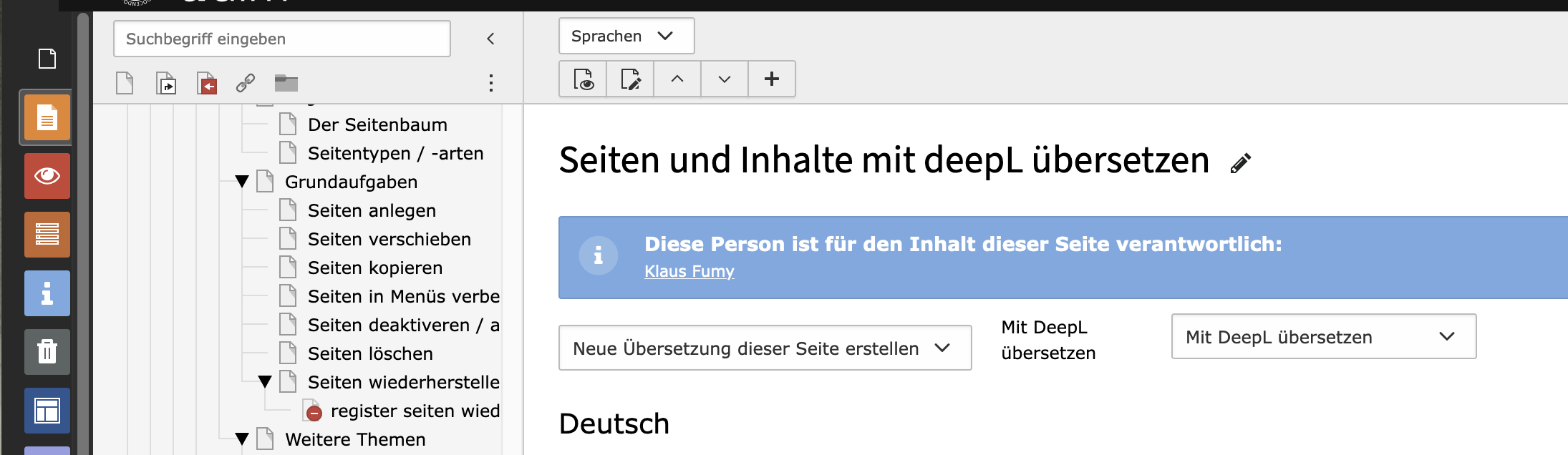Notes on data protection
We would like to point out that when using the deepL translation service, your data will be sent to a deepL.com server and translated back into TYPO3. Our licence assures us that your data will be deleted from the deepL server immediately after the translation process and that your data will not be used to train the AI behind it.
Nevertheless, we recommend that you do not have any personal data translated with the help of deepL. You should also not use the service for access-protected content.