SSL-VPN
For secure access to the VPN Uni (campus network in general) via SSL (so-called "SSL-VPN"), kiz provides the Cisco Secure Client. Due to the simple installation and setup of this software, SSL VPN is our standard procedure for VPN access.
In addition to the kiz account (user name/email) and password, you also need a TOTP (time-based-one-time password) as a second factor to log in. You can find more information on creating and using a TOTP on the kiz web pages on Multifactor authentication (MFA).
Download and configuration
For licensing reasons, the download is only possible after registration at the kiz Web-Services portal. The registration page appears automatically when you click on the following download links:
You can find the Cisco Secure client for iOS/iPadOS and Android in the respective app store.
Please do not install any additional modules included in the installation package ("Web Security", "Diagnostic and Reporting Tool" (DART) and "Posture"), the VPN basic module is sufficient.
Installation instructions
Install the Cisco Secure Client using the standard installation procedure (accept licence conditions, click "Next" to complete).
Installation:
During installation, only install the VPN basic module (package name VPN). Deselect all other packages.
Uninstalling:
Be sure to use the uninstaller for uninstalling (can be found via the Spotlight search or in the Cisco Secure Client programme folder).
Please note:
The Cisco Secure Client is no longer executable on MacOS older than version 11.x.
Installation:
tar -xvzf secure-client-linux64.tar.gz
cd cisco-secure-client-linux64-x.xx.xxxxx/vpn/ (aktuelle Versionsnummer einsetzen)
sudo ./vpn_install.sh
Uninstalling:
sudo /opt/cisco/secureclient/bin/vpn_uninstall.sh
Establish connection
- Connect to the VPN server of the University of Ulm (vpn.uni-ulm.de) and log in with your kiz account.
If you receive a certificate warning or the message "Untrusted VPN Server Blocked" when establishing a connection, do not accept this under any circumstances and report this to the Helpdesk immediately.
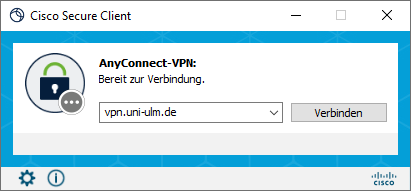
- As a first step, please log in with your kiz account.
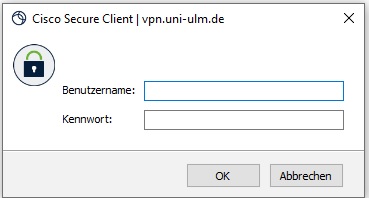
- Once your kiz account has been successfully checked, the current TOTP is also checked in a second step.
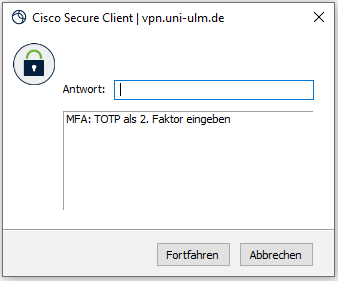
- To terminate the connection, find the icon of the Cisco Secure client in the taskbar. Close the connection by clicking on "Disconnect".
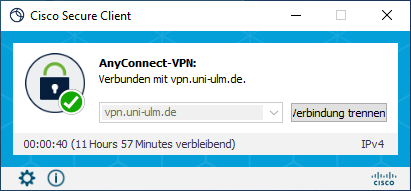
Communication and Information Centre (kiz)
Please contact us if you have questions or problems related to the kiz services:
Office hours
Monday - Thursday
09:00 h - 12:00 h and 13:00 h - 15:30 h
Friday 09:00 h - 12:00 h
Phone
+49 (0) 731 / 50 - 30000
Telefax
+49 (0) 731 / 50 - 1230000
Order a Callback
helpdesk(at)uni-ulm.de
Support Portal (Uni internal)
[more]
Service Points are locations where you can visit us personally.
Using self-service functions of the Identity Management System (IDM): Administer permissions, subscribe to services, change passwords.
Research in the library stock: monographs, textbooks, magazines, university publications, e-books, e-journals, national licenses, and the contents of the institutional repository OPARU.
With about 400 keywords you will get direct access to our services. If something isn't listed, please contact our Internet Editorial Office.
