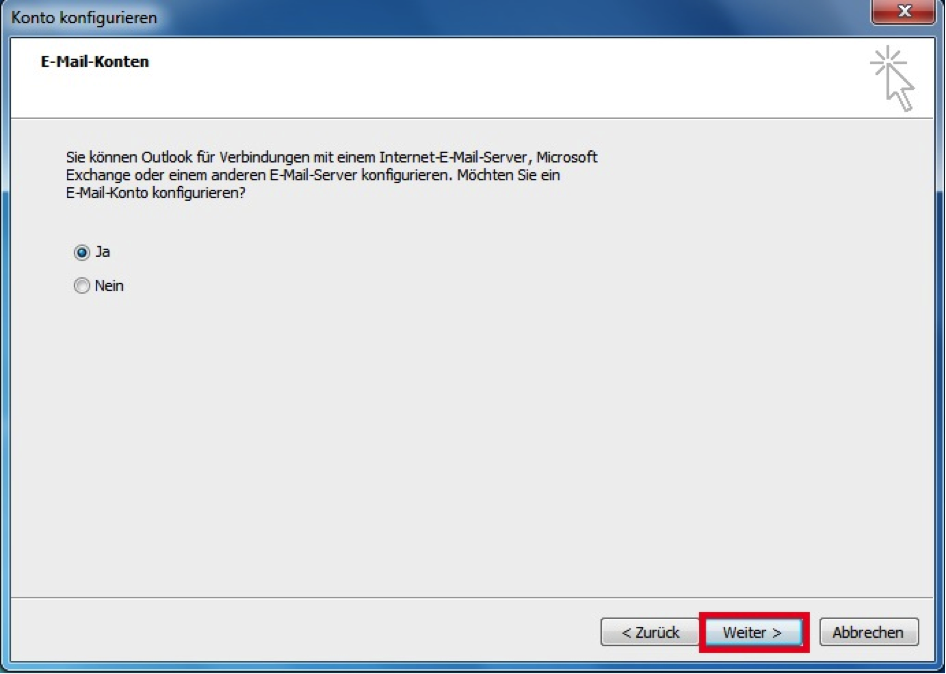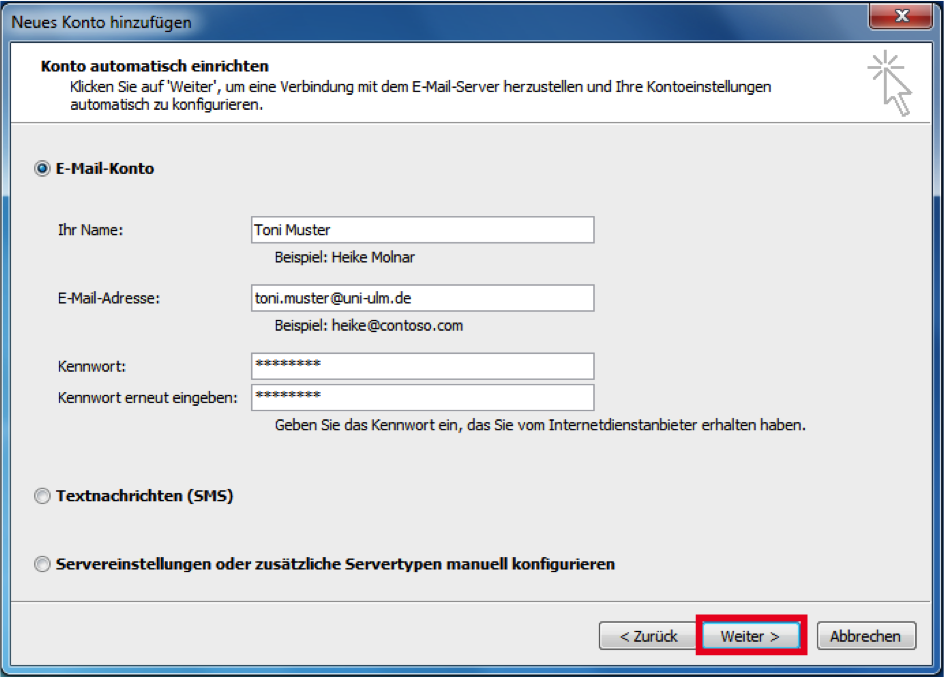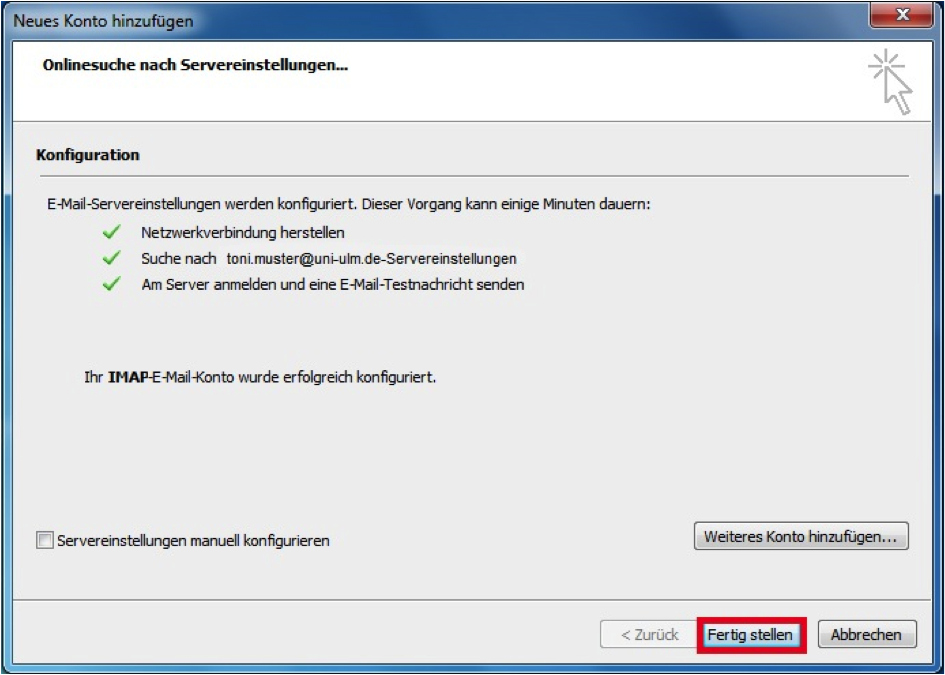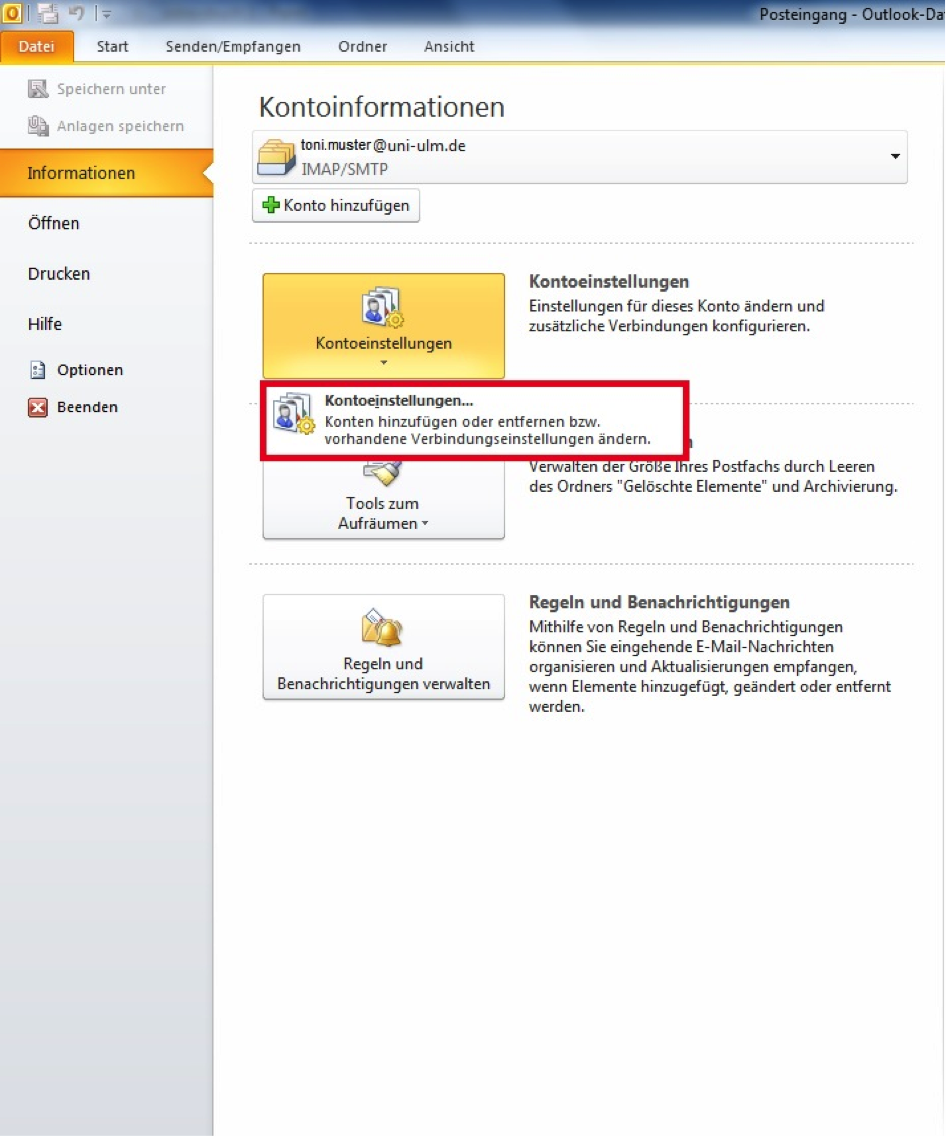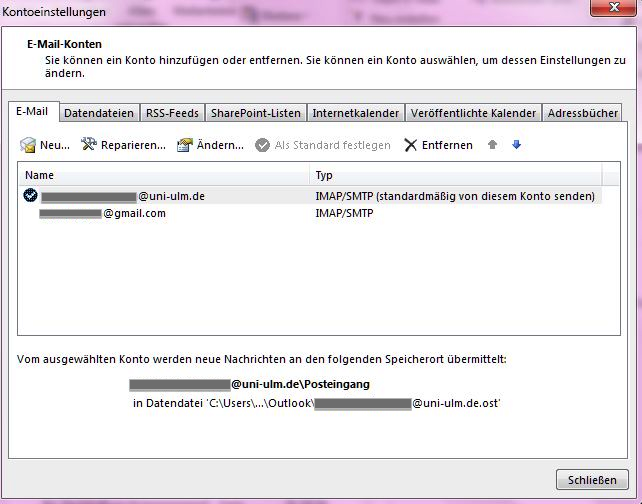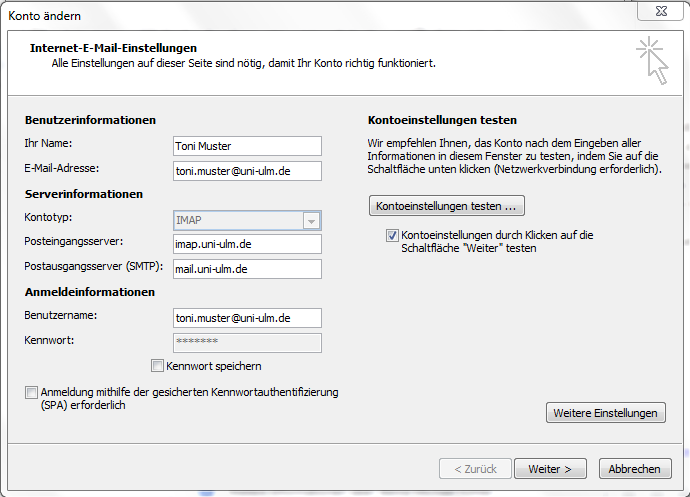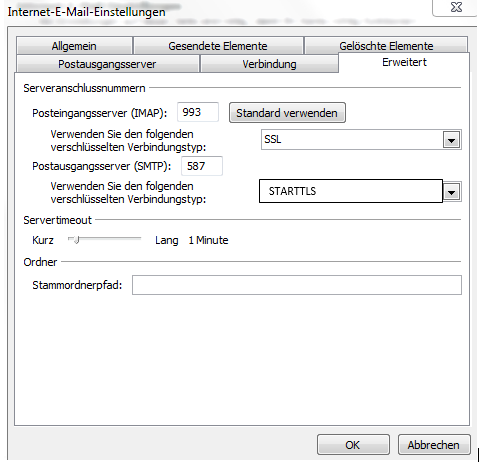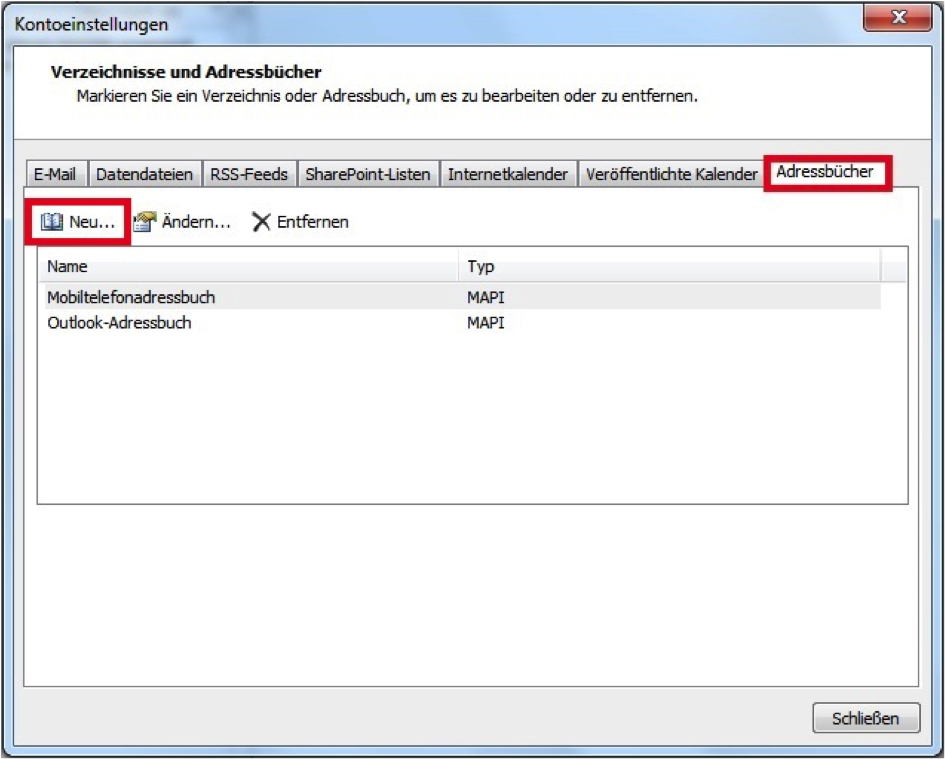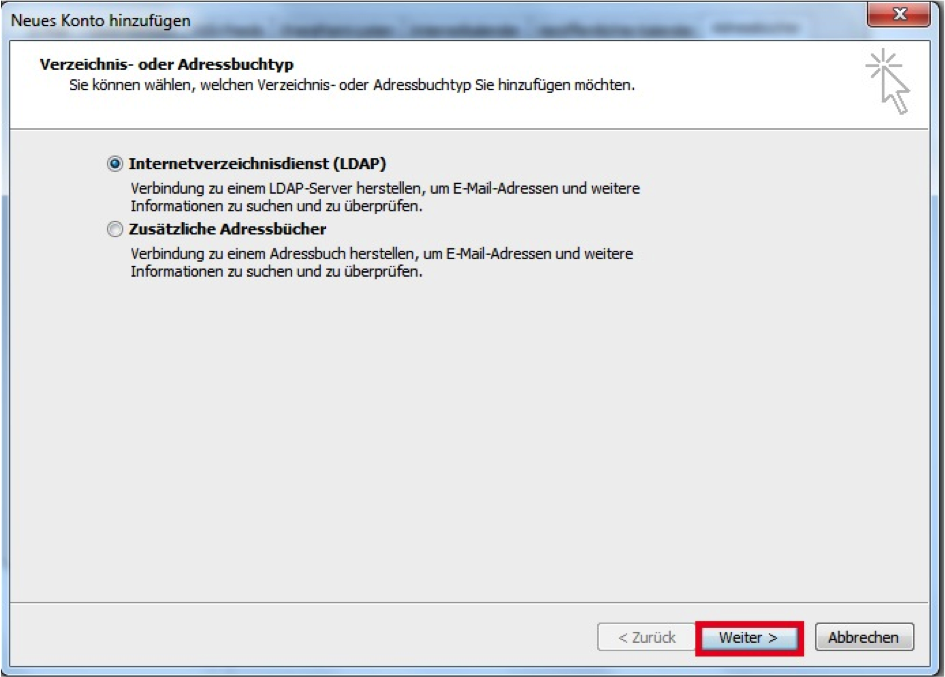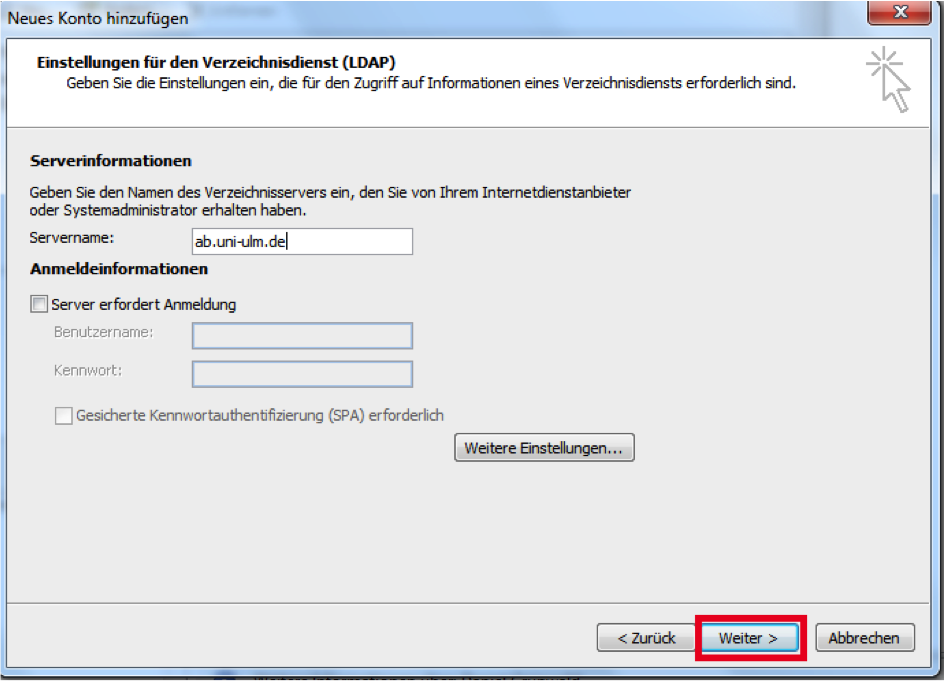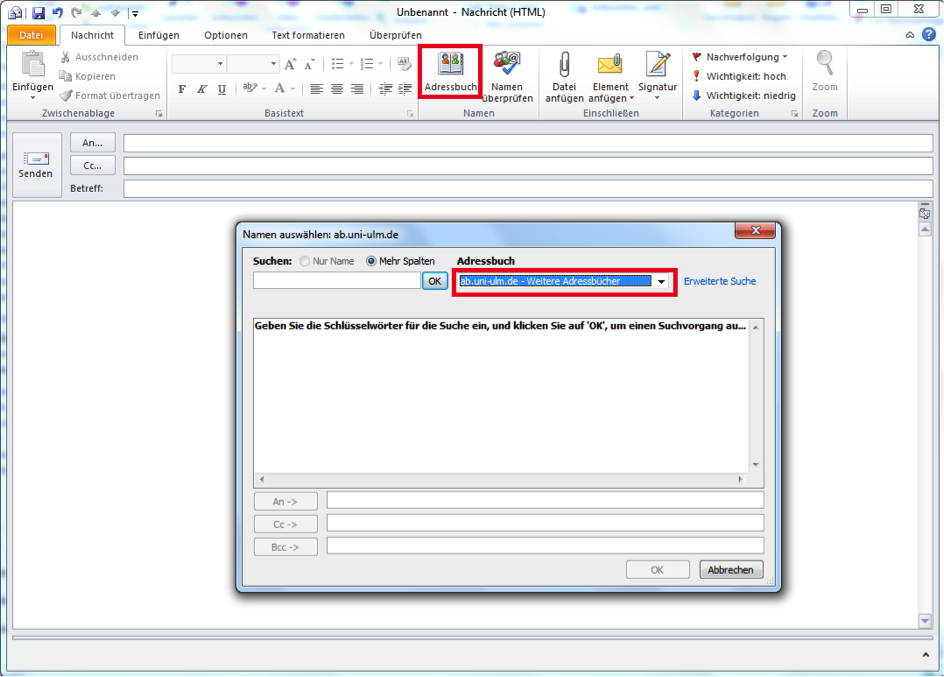Set up Outlook
In the following, we will show you how to configure the Outlook programme for the @uni-ulm.de email address.
- Steps 1 to 3 cover the initial set-up of the mail client.
- Steps 4 and 5 show how to call up the account settings to be able to change individual parameters subsequently, for example - cf. steps 6 and 7 - to ensure authentication at the outgoing mail server in the SMTP server settings.
- From step 8 onwards it is explained how you can integrate the university address book.
Step 6
In the Internet e-mail settings window you will see a summary of the necessary parameters:
- Name, e-mail address
- Account type: IMAP
- Incoming mail server: imap.uni-ulm.de
- Outgoing mail server (SMTP): mail.uni-ulm.de
- Username: E-mail address
- Password: ********
- "Login using SPA ..." is not activated
You can make detailed adjustments via the Further settings button ...
Communication and Information Centre (kiz)
Please contact us if you have questions or problems related to the kiz services:
Office hours
Monday - Thursday
09:00 h - 12:00 h and 13:00 h - 15:30 h
Friday 09:00 h - 12:00 h
Phone
+49 (0) 731 / 50 - 30000
Telefax
+49 (0) 731 / 50 - 1230000
Order a Callback
helpdesk(at)uni-ulm.de
Support Portal (Uni internal)
[more]
Service Points are locations where you can visit us personally.
Using self-service functions of the Identity Management System (IDM): Administer permissions, subscribe to services, change passwords.
Research in the library stock: monographs, textbooks, magazines, university publications, e-books, e-journals, national licenses, and the contents of the institutional repository OPARU.
With about 400 keywords you will get direct access to our services. If something isn't listed, please contact our Internet Editorial Office.