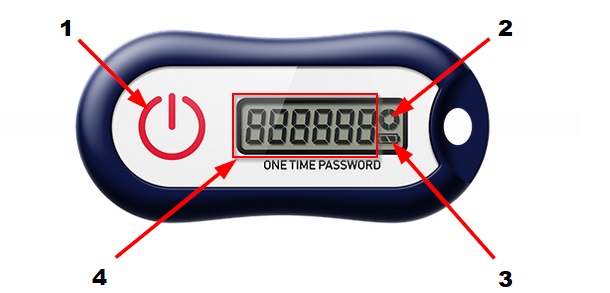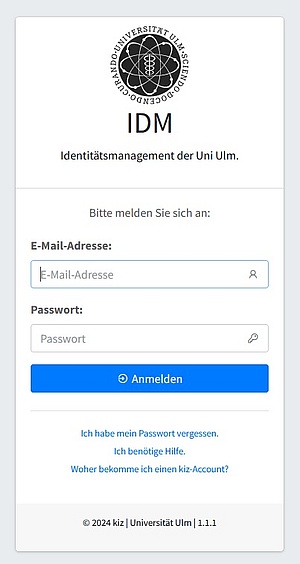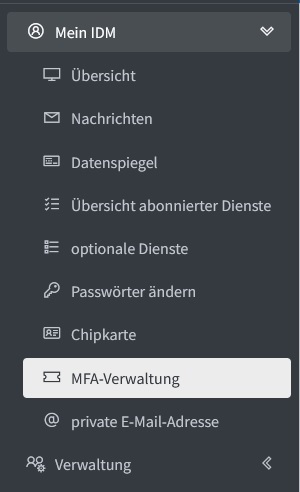Guide: Setting up TOTP with hardware token (other than Zentralen Universitätsverwaltung)
The following guide briefly describes how to assign a hardware token issued by Ulm University to yourself.
Important:
- Please read the complete instructions once before you start setting up a hardware token.
- Hardware tokens that have already been assigned to a person cannot be passed on to another person.
What do I need to set up?
To use a hardware token as a TOTP generator, you need:
- Access to the IDM of Ulm University
- Ulm University hardware token (these can be obtained by students and employees (outside the Zentrale Universitätsverwaltung) at the service point "Ausleihe" (Monday to Friday from 08:00 to 15:30) in the library (Bibliotheks-Zentrale). A nominal fee of €10.00 (incl. VAT) is payable by students). Please note that the nominal fee can only be paid by chip card. When collecting the hardware token, employees must provide proof of their employment at Ulm University (e.g. employee ID card, employment contract, etc.).)
- After pressing the power button, the one-time password appears on the display.
- The timer displays the validity period of the password. The maximum validity period is 30 seconds. The validity period starts at the beginning (hh:mm:00) of a minute and then again after 30 seconds (hh:mm:30). This means that the full 30 seconds are not always available for entering the one-time password.
- The battery should last at least five years. If the battery status display is in the last third, the hardware token should be replaced.
- "ONE TIME PASSWORD" shows your current TOTP.
How do I assign a hardware token to myself?
- Please log in to the IDM portal of Ulm University with your known user name/e-mail address and password.
- Please click on the "Hardware-Token zuweisen/testen" function in the "Hardware-Token" sector.
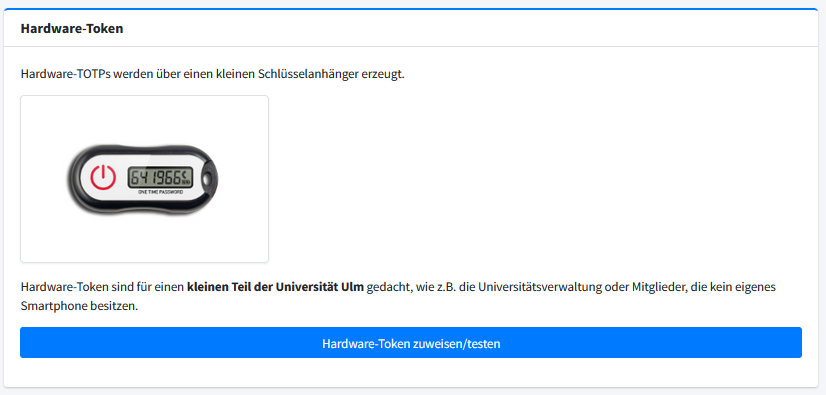
- In the MFA administration area, you will find under "Hardware-Token" the "Aktivierung/Test eines Tokens" function.
- Take your hardware token and enter the last four digits of the serial number in the corresponding field.
- Now create a TOTP by pressing the red button, enter it and execute the "Aktivierung/Test" function.
- If the function was successful, the activation of the hardware token is complete and you can now use it. The field for the serial number is now automatically hidden.
- If the function could not be completed successfully, please carry it out again with the next TOTP generated.
Who can I contact if I have problems?
If you have any problems or questions, please contact: helpdesk(at)uni-ulm.de